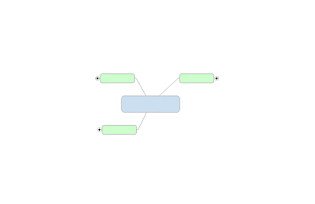
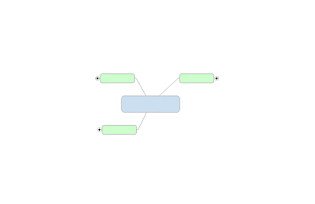
Collapse or expand topics to help focus on specific topics. The map prints as displayed - collapsed topics are not expanded before printing.
You can collapse and expand individual topics interactively using the
icons that appear on each topic with subtopics - ![]() or
or ![]() in Map View,
in Map View,  or
or  in Outline View. This can be convenient while
working on a map or to open or close individual topics on smaller maps
during a meeting.
in Outline View. This can be convenient while
working on a map or to open or close individual topics on smaller maps
during a meeting.
Press CTRL
as you click the ![]() or
or  icon to expand the
topic one level at a time.
icon to expand the
topic one level at a time.
The Detail function can work on a larger scale to set the display depth for multiple topic(s), or for the entire map. This is especially useful for focusing on a portion of a large map.
Collapse a topic to hide all of its subtopics.
Select a topic or topic(s).
Do one of the following:
On the Status
Bar, click the Detail arrow
 , and then click Collapse Topic.
, and then click Collapse Topic.
On the View tab, in the Detail group, click the Detail arrow, and then click Collapse Topic.
Click the topic's collapse icon ![]() or
or
 .
.
Collapse the map to show only main topics. This command also centers the map. You cannot collapse the map in Outline View.
Do one of the following:
On the Status
Bar, click the Detail arrow
 , and then click Collapse Map.
, and then click Collapse Map.
On the View tab, in the Detail group, click the Detail arrow, and then click Collapse Map.
Select a topic or topic(s), or select the central topic to set the level for the whole map or outline.
Do one of the following:
On the Status
Bar, click the Detail arrow
 , and then click the display level.
, and then click the display level.
On the View tab, in the Detail group, click the Detail arrow, and then click the display level.
Use these keyboard shortcuts:
|
Keystroke |
Action |
|
CTRL+D |
Show next level |
|
SHIFT + ALT + 0 |
Collapse topic |
|
SHIFT + ALT + 1 |
Show level 1 |
|
SHIFT + ALT + 2 |
Show level 2 |
|
SHIFT + ALT + 3 |
Show level 3... etc. Up to level 9 |
|
SHIFT + ALT + A |
Show all levels |
MindManager also offers commands that allow you to focus on a specific topic.