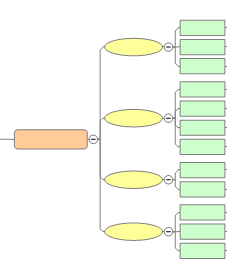
This map creates 4 slides each with 2-4 bullet items.
Here are some hints to help you optimize your map for export to a PowerPoint presentation, and some notes on format changes that you may see when exporting individual slides or the whole map as PowerPoint objects.
Use the Format PowerPoint Slides task pane to preview your presentation to reduce the number of "trial and error" exports to PowerPoint.
Add an "agenda" slide as the first main topic with an introduction / overview of the presentation (relating, for example, the presentation's goal) .
Add a summary topic as the last main topic that includes your concluding statements.
Maps with 3-6 subtopics per level work best.
Example ▼
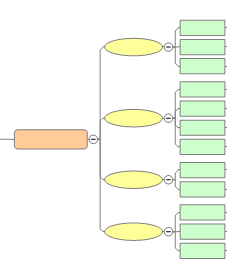
This map creates 4 slides each with 2-4 bullet items.
Try to avoid a single additional level of subtopics in a
topic tree
Example ▼
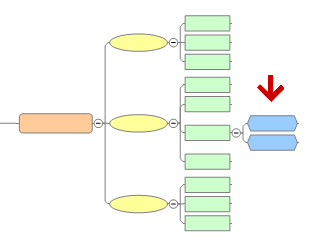
This map creates 3 slides, one of them with a 2-level bullet list. Either remove those 2 deep subtopics, or add more of them to the other topics to balance the slide content.
For a simple series of bullet slides use a 2-level map.
Example ▼
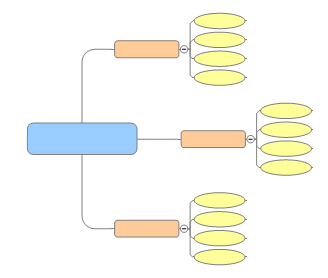
Include an image or a callout on single-topic title slides for a better presentation. This is especially important for bigger maps that generate single title slides for main topics. You can add stock images from the Library, but to show more information use an image with real content such as an image of a table or a diagram.
Add the image to the topic.
You can paste an image of content from the original application (for example, from Excel) into the topic. Copy the content in the original application. Then in MindManager, on the Home tab, in the Clipboard group, click the Paste arrow and then click Paste Special. Click Picture, then click Paste Inside.
Resize the image so it fits well on the map.
In the Format Microsoft PowerPoint Slides task pane choose an image slide format from the preview slide's drop-down, and set the Image source to Topic. During export, the image is resized to fill the spot allotted for it on the slide.
Add callouts to topics on the title slides to include additional notes about the presentation.
Use the PowerPoint Export Format Settings to display the callouts and set their background color. Subtopics on the callout are ignored.
Topics are represented as PowerPoint objects in the presentation when:
You choose the PowerPoint objects slide layout in the Format Microsoft PowerPoint Slides pane for an individual slide.
You choose the Automatic Layout Settings to display slides as PowerPoint objects.
You export the map as a single PowerPoint slide.
You may see these changes to your exported slides:
Map elements that are not exported as PowerPoint objects ▼
Images
Icons
Rich text formatting
Spreadsheets, custom properties
Task Information
Topic Notes
Attachments
Hyperlinks
Text Markers
Topic Comments
Map elements that are exported, but may be reformatted ▼
Relationships
Boundaries
Callouts
Topic shape (every topic will become a rectangle)
Topic connecting lines
Topic growth direction changes ▼
Topic Growth Direction to Subtopic Growth Direction changes:
Org-Chart to Map becomes Org-Chart for all
Tree to Map becomes Tree for all
Map to Org-Chart becomes Map for all