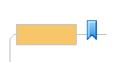
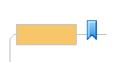
Bookmarks are unnamed markers on topics that can be used to help you navigate through specific topics on your map or to temporarily mark topics that need attention. Bookmarks can be useful for moving through the map in a predefined manner. You can add Bookmarks to topics individually or use the Power Bookmarks command to add bookmarks based on topic properties.
Bookmarks can be used in Map View and Outline View.
If you want to add a named marker to use as a destination for a hyperlink, use labels instead.
Select the topic or topics.
Do one of the following:
On the Insert tab, in the More Topic Elements group, click Bookmark.
In Outline View, click the bookmark column for the topic to toggle the bookmark.
Press CTRL+SHIFT+K to toggle bookmarks off and on.
On the Insert tab, in the More Topic Elements group, click the Bookmark arrow, and then click Power Bookmarks.
Do one of the following:
Choose the property type and specify your match criteria. Note that you can select a combination of properties from different categories.
Click Saved Queries to select match criteria stored as a Saved Query.
Check Expand branches to show all matches if you want branches that contain matches to expand automatically.
Click Bookmark, and then click Bookmark Matching Topics or Bookmark Non-Matching Topics.
Each topic will now show the bookmark icon  to indicate that a bookmark exists on this topic.
to indicate that a bookmark exists on this topic.
You can also use a saved query in the following way: Click the Bookmark arrow, in the menu click Bookmark by Query, and then click the Saved Query name to use as the criteria.
Right-
click the bookmark icon 
Click Remove Bookmark.
Select the topics whose bookmarks you want to remove.
On the Home tab, in the Editing group, click the Clear arrow, and then click Bookmarks.
On the Insert tab, in the More Topic Elements group, click the Bookmark arrow, and then click Remove All Bookmarks.
You can hide bookmark icons in Map View using the Show / Hide command. You can still navigate using the bookmarks even if they are hidden.
Right-click on the first bookmarked topic.
Click Next Bookmark or Previous Bookmark.
Press CTRL+. (period) to move
to the next bookmark or CTRL+, (comma) to move to the previous bookmark.
You can also use the Power Select and Power Filter commands to select and filter topics that have bookmarks attached.