Mindjet provides you with a variety of commands to help you move through and view your map. Many commands also have keyboard shortcuts.
In Map View you can move between topics using the keyboard:
Use the arrow keys (left, right, up, down) to move between topics
Tab to move to the next topic.
For smaller maps navigation is straightforward when the map is displayed at full size with all topics shown. For larger maps you may find it helpful to zoom out, change the level of detail , or focus on a topic to view a specific part of the map.
To move the map, use the scroll bars along the map side and bottom,
or click and hold on the map background until you see the hand cursor
 , and drag it .
, and drag it .
Hint: Wheel mouse users can scroll using the wheel.
To center the map, click Center Map on the Ribbon's View tab.
To adjust the Zoom factor enter a factor on the Ribbon's View tab.
To fit the map to the window, click Fit Map Ribbon's View tab, or right-click the map background, and then click Fit Map.
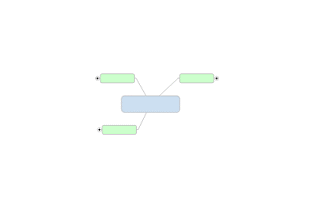
You can change the level of detail displayed for individual topic trees as well as for the entire map.
You can collapse or expand topics interactively using the icons that appear on each topic with subtopics.
Click ![]() to
expand the topic (see its subtopics)
to
expand the topic (see its subtopics)
Click ![]() to
collapse the topic (hide its subtopics).
to
collapse the topic (hide its subtopics).
Select topics:
To change the level of detail for the whole map select the central topic or select nothing (click the map background).
To change the level of detail for a topic tree, select the tree's parent topic.
Choose the level of detail:
On the Ribbon's View tab, click the Expand pull-down to choose the level of detail.
Click the top part of the button to progress through the detail levels for the map or branch.
Click Next Level to expand the map or topic one level at a time.
The Focus on Topic command shows the selected topic centered and expanded to an optimum level. Its sibling topics and other main topics are collapsed.
Select the topic.
On the View tab, click Focus on Topic.
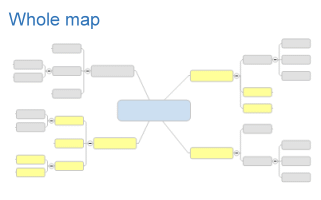
You can use the Filter command to hide or show selected topics on your map. The Central Topic and the parents of displayed topics are always shown.
Select one or more topics.
On the View tab on the Ribbon, click Show Selected Topic or Hide Selected Topic .
Hint: Filtering is cumulative: To filter the map further, repeat the Filter process again.
To remove the filter, click Remove Filter.
To quickly find some text in your map:
Enter it in the Find box in the upper-right corner of the mapping window, and then press Enter or Return.
Press Enter or Return again to find the next occurrence. The command searches the map in a clockwise direction, starting with the topic at upper-right.
You can find and optionally replace text in your map topics using the Find and Replace options in the Task Pane.
Click  to open
the Task Pane.
to open
the Task Pane.
Enter the text to search for, then click Next to search in a clockwise direction or Previous to search counter-clockwise . The first topic with matching text will be selected.
Then, do one of the following:
To find the next matching topic (clockwise) click Next .
To find the previous matching topic click Previous .
To replace the text with new
text, enter the new text in the Replace
With field.
Click Replace to
change the text in the selected topic, or click Replace
All to change all matching text in the map to the new text.
The Find command
only searches through topic text, Text Markers, and task info Resources.
It does not search text in topic Notes or in Attachments.
The Replace command can only be
used to replace topic text.
See also:
Version 9.3
script src="http://www.mindjet.com/js/onlinehelp.js" type="text/javascript">