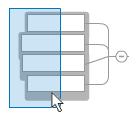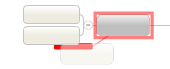Add and edit topics
You build a map by adding topics, and then organizing them into a useful
hierarchy.
What do you want to do?
Add topics
Central topic
When you start a new map the central
topic appears with placeholder text.
Click to select the central topic, and type your map’s
theme or title.
Press Enter when you
are finished.
Other topics
You can add topics,
subtopics, floating topics, and callouts using the keyboard, or by
clicking commands on the Home tab on the Mapping window's Ribbon. Select
a topic, then:
To add… |
Windows press.. |
Mac press... |
Or click ... |
Topic
at the
same level |
ENTER |
Return |
Topic |
Subtopic |
INSERT
CTRL+ENTER |
 +Return +Return
Control+Return |
Subtopic |
Callout |
CTRL+SHIFT+ENTER |
 +SHIFT+Return +SHIFT+Return
Control+SHIFT+Return |
Callout |
Floating
topic* |
|
-
- - |
Floating Topic |
*
You do not have to select a topic to
add a floating topic.
You can also add topics by right-clicking
on a topic or on the map background.
hint: See Keyboard
Shortcuts for additional information.
Enter topic text
New topics appear with placeholder text.
While the topic is still selected, simply type to
enter your own topic text.
For a multi-line topic, press Shift+Enter (Mac: Shift+Return) where you want a line break.
hint: Other ways to create
new topics are to copy
topics within the map, or to add topics from
Web search results.
Once you've added a topic you can go back and edit its text at any time.
To make a topic stand out you can format
it with text and fill colors, or use a distinctive topic shape.
Select topics
Select a single topic or object
Select multiple topics and objects
Hold down the CTRL key (Mac:  key) and
click to select or de-select them.
key) and
click to select or de-select them.
Hold down the SHIFT
key and use the arrow keys to select additional topics.
Press CTRL
+ A (Mac:  +A) to select all the topics and elements
on the map.
+A) to select all the topics and elements
on the map.
hint: See Keyboard
Shortcuts for additional information.
Select all topics within a particular area on the map
De-select topics
To de-select individual topics press CTRL
(Mac:  key) and click them.
key) and click them.
To de-select all topics, click the map background.
Edit topics
Replace a topic’s text
You can also use the Find
& Replace feature to replace text in multiple topics.
Modify a topic’s text
Select the topic.
Click inside the text to start
edit mode.
Once you are in edit mode, you
can edit the text as you do in most applications.
hint: See Keyboard
Shortcuts for additional information.
Multi-line topics
To create a multi-line topic, press Shift+Enter
(Mac: shift+return) where you want
a line break.
You can drag the topic's sizing control  , or its left or right edge to control the way the topic text wraps.
To return the topic to a single line, double-click the topic's left
or right edge.
, or its left or right edge to control the way the topic text wraps.
To return the topic to a single line, double-click the topic's left
or right edge.
Move and
copy topics
Drag and drop topics
You can move the topics on your map by simply clicking and dragging
one or more topics to a new location.
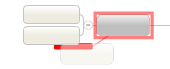
|
Select the topic(s) and drag them
to a new position on the map. A red visual cue appears showing
where the topic(s) will be added.
hint: Hold Shift as you drag to prevent the topic
from attaching to other topics. |
Cut, Copy, and Paste topics
Do one of the following:
Select a topic, and then click Cut
or Copy on the Ribbon's Home
tab.
Right-click a topic, and then
click Cut or Copy.
Select a topic, and then press CTRL+X
or CTRL+C (Mac: +X or
+X or  +C).
+C).
Then, do one of the following:
Select another topic, or click the map background,
and then click Paste on the
Ribbon's Home tab.
Right-click another topic,
and then click Paste Topic.
Select another topic, or click
the map background, and then press CTRL+ V
(Mac: +V).
+V).
The cut or copied topic will be pasted as a subtopic of the selected
topic.
hint: You can also use
the right-click commands to create links
between map topics.
Delete topics
To delete topics, do any of the following:
Select one or more topics, and then press Del
(Mac: Delete).
Select one or more topics, and then click Delete
on the Ribbon's Home tab.
Right-click a topic, and then click Delete
Topic.
hint: If you delete a
topic in error you can click Undo
on the top toolbar.
To remove a topic but keep its sub-topics, do one of the following:
Right-click the topic, and then click Remove
Topic.
Select the topic, and then press CTRL+SHIFT+DEL.
See also:
Add
other information
Add
visual elements
Code
topics with markers
Format
a map
Version 9.3
script src="http://www.mindjet.com/js/onlinehelp.js" type="text/javascript">
![]() +Return
+Return![]() +SHIFT+Return
+SHIFT+Return