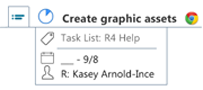Create new Mindjet
Tasks |
|
Note: You may not have access to MindManager's
online features. However, if you have a MindManager Plus, Mindjet
for Business, or ProjectDirector account, you can turn on MindManager's
online features using Options.
You can send topics from your map to create new Mindjet Tasks
online. The topics on your map become linked Mindjet Task topics
that include a ink to their corresponding Mindjet Tasks online.
 Read
Hint Read
Hint
|
See
also:
|
Send topics to create Mindjet Tasks
You can send any topic on your map to create a new Mindjet Task online.
The topic you send can just have the task name (as the topic text) but
can also contain Task Info. The following information is included in the
new task:
Map
topic |
Mindjet
Task online |
Topic text |
Task name |
Progress map marker |
Progress * |
Task Info Start Date |
Start Date |
Task Info Due Date |
Due date |
Task Info Resource** |
Assigned to |
* If the topic you send has no Progress icon, the Mindjet Task will
be created and marked as started, and a 0% Progress icon is added to the
topic.
**See these notes
about assigning and editing resources for Mindjet Tasks.
You are automatically assigned as the task creator and a follower of
the tasks you create.
To send a topic to create a new Mindjet Task online:
Select a topic.
On the Task
tab, Send Tasks To group, click Mindjet
Tasks.
In the dialog, choose whether
to send only the selected topic(s), or to include subtopics. (Each
topic becomes a Mindjet Task.)
You can assign the task
you create to an existing task list, or create a new task list with
this as the first task. If you choose "None", the task is
just added to your personal task list without a Project assignment.
Click Send.
The topic on your map becomes a linked
Mindjet Task topic. It includes a link to the new Mindjet Task you
just created. When you update the Task Info on the topic, the changes
are synced to the corresponding Mindjet Task online.
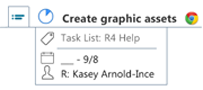
A topic that was sent to create a new
Mindjet Task online becomes a linked Mindjet Task topic.
 Read Hint
Read Hint
 Read
Hint
Read
Hint