Work with linked
Mindjet Task topics |
What do you want to do? |
Note: You may not have access to MindManager's
online features. However, if you have a MindManager Plus, Mindjet
for Business, or ProjectDirector account, you can turn on MindManager's
online features using Options.
You can create topics on your map that are dynamically linked
to their corresponding Mindjet Tasks online in two ways:
By creating a Mindjet
Task Query topic - each query results topic is linked to its
corresponding Mindjet Task online. By sending a topic
to create a new Mindjet Task - the task topic is linked to
its corresponding Mindjet Task online.
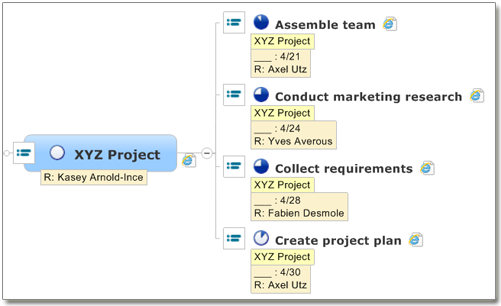
Each linked Mindjet Task topics includes a link that connects
it to its associated Mindjet Task online (shown as a browser icon,
for example  ). You
can click the link icon to view and edit the task in the browser
in the Mindjet ProjectDirector web app, which offers full task
and project management capabilities for your Mindjet Tasks online. ). You
can click the link icon to view and edit the task in the browser
in the Mindjet ProjectDirector web app, which offers full task
and project management capabilities for your Mindjet Tasks online.
 Read
Hint Read
Hint
|
See
also:
|
Edit
linked Mindjet Task topics
Linked Mindjet Task topics feature two-way communication (syncing) with
Mindjet Tasks online. These topics display their editable task properties
in the following ways:
Mindjet
Task online |
Map
topic |
Task name |
topic text |
Progress |
Progress map marker |
Start Date |
Task Info Start Date |
Due date |
Task Info Due Date |
Assigned to |
Task Info Resource* |
*See these notes
about assigning and editing resources for Mindjet Tasks.
If the task is included in a Mindjet Project online, the project task
list name is displayed on the topic, but it cannot be edited.
When you change this information on a linked Mindjet Task topic on your
map, the associated Mindjet Task is immediately updated online.
Task states
The Mindjet Task icon on the linked task topic indicates its state:
 Connected - you are connected to Mindjet Tasks.
Connected - you are connected to Mindjet Tasks.
If a task has been archived, this is indicated in
the icon tooltip:
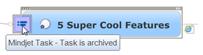
Archived task topics cannot be edited.
 Offline - you are not connected to Mindjet Tasks, and you cannot
edit any linked Mindjet Task topics.
Offline - you are not connected to Mindjet Tasks, and you cannot
edit any linked Mindjet Task topics.
 Deleted - the Mindjet Task has been deleted online, and you cannot
edit this topic. If the topic is a Mindjet Task query result, and you
refresh the query, this topic is moved to a sub-branch called "Old
Results". This behavior is controlled by the Online Access options.
Deleted - the Mindjet Task has been deleted online, and you cannot
edit this topic. If the topic is a Mindjet Task query result, and you
refresh the query, this topic is moved to a sub-branch called "Old
Results". This behavior is controlled by the Online Access options.
View
and edit Mindjet Tasks in the Mindjet ProjectDirector web app
Each linked Mindjet Task topic has a link (shown as a browser icon,
 for example ) that connects it to its Mindjet
Task online. You can click this icon to edit the task in the browser in
the Mindjet ProjectDirector web app. Topics with additional links will
display the MindManager link icon
for example ) that connects it to its Mindjet
Task online. You can click this icon to edit the task in the browser in
the Mindjet ProjectDirector web app. Topics with additional links will
display the MindManager link icon  .
.
Click the link icon  on the topic, or click the multiple links icon
on the topic, or click the multiple links icon  and
then click the link to the task in the list of links.
and
then click the link to the task in the list of links.
The browser opens, and displays
the task in Mindjet ProjectDirector. (You will be asked to log in
if you are not already using your account in Mindjet ProjectDirector.)
Any updates you make to tasks using Mindjet ProjectDirector will be
reflected immediately in map topics that are linked to them.
 Read Hint
Read Hint
Refresh
linked Mindjet Task topics
Linked Mindjet Task topics automatically refresh when you open the map
that contains them (if this option
is enabled), and whenever their task information is changed.
To refresh linked Mindjet Task topics at any time:
To refresh specific linked
Mindjet Task topics or Mindjet
Task queries on your map, select the topics, and then click Refresh Selected Mindjet Tasks in
the Mindjet Tasks pull-down on the Task
tab or the Advanced tab.
To refresh all the linked
Mindjet Task topics and all the Mindjet
Task queries on your map, click Refresh
All Mindjet Tasks in Map in the Mindjet Tasks pull-down on
the Task tab or the Advanced tab.
While the topics are being refreshed, the topic displays the "loading"
icon  .
.
 Read Note
Read Note
Disconnect
a linked Mindjet Task topic
If you disconnect a linked Mindjet Task topic, it becomes a normal topic
that is no longer synced with its associated Mindjet Task online. It retains
its task info, and a link to the Mindjet Task online.
To disconnect a topic:
The topic becomes a normal map topic. If the topic is a Mindjet Task
query results topic, it will remain in the branch until you move or delete
it. Refreshing the query will not remove the disconnected topic, and may
result in an identical linked topic in the query results.
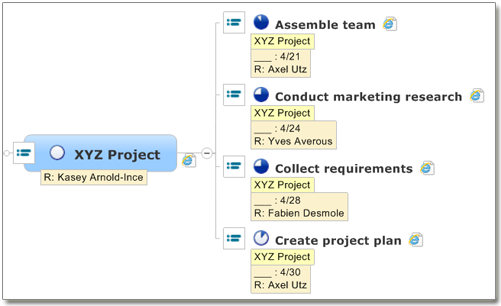
![]() ). You
can click the link icon to view and edit the task in the browser
in the Mindjet ProjectDirector web app, which offers full task
and project management capabilities for your Mindjet Tasks online.
). You
can click the link icon to view and edit the task in the browser
in the Mindjet ProjectDirector web app, which offers full task
and project management capabilities for your Mindjet Tasks online. Read
Hint
Read
Hint Connected - you are connected to Mindjet Tasks.
Connected - you are connected to Mindjet Tasks.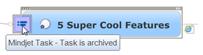
 Offline - you are not connected to Mindjet Tasks, and you cannot
edit any linked Mindjet Task topics.
Offline - you are not connected to Mindjet Tasks, and you cannot
edit any linked Mindjet Task topics. Deleted - the Mindjet Task has been deleted online, and you cannot
edit this topic. If the topic is a Mindjet Task query result, and you
refresh the query, this topic is moved to a sub-branch called "Old
Results". This behavior is controlled by the Online Access
Deleted - the Mindjet Task has been deleted online, and you cannot
edit this topic. If the topic is a Mindjet Task query result, and you
refresh the query, this topic is moved to a sub-branch called "Old
Results". This behavior is controlled by the Online Access  .
. Read Note
Read Note