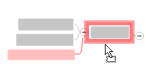
Select the topic(s) and drag them to a new position on the map. A visual cue appears showing where the topic(s) will be added.
Reorganize topics |
What do you want to do? |
You can reorganize the topics on your map by dragging one or more topics to a new location, or by using the Cut, Copy, and Paste commands. Automatic topic positioning features can help keep your map organized and balanced. When you delete a topic, you can choose to keep its subtopics and callouts. |
See also: |
You can drag and drop topics in Map view, when viewing a slide, or in Walk Through view.
|
Select the topic(s) and drag them to a new position on the map. A visual cue appears showing where the topic(s) will be added. |
To copy, press CTRL as you drag and drop.
To create or move a floating topic, press SHIFT as you drag and drop.
Callouts remain attached
to their parent when they are moved. Use Cut
and Paste to move a callout
to a different parent.
 Read Hint
Read Hint
Normally, when you move a main topic MindManager automatically determines the best new location for it. The result is that the topic may not be located just where you want it - especially on maps with only a few main topics.
To move a main topic to a specific position do one of the following:
Drag
the topic by its handle. ![]()
Press ALT while you drag the topic to its new position.
Drag
the topic using the right mouse button.
 Read Hint
Read Hint
Once you drop the topic at its new position its handle becomes black to show that it has been freely positioned. The topic will maintain this approximate position as you add to or edit your map but may shift slightly to avoid overlapping with other topics.
For a single topic, right-click, and then click Reset Position.
For all topics, right-click the map background, and then click Reset All Topic Positions.
Press CTRL+ALT+SPACE
You can ensure that new main topics are distributed evenly on the map as you add them by enabling the Balance new main topics option.
To distribute topics evenly on the map at any time, do one of the following:
| On the Design tab, in the Map Format group, click Balance Map. | Or | Right-click on the map background, and then click Balance Map. |
To allow map subtopics to overlap a floating topic, right-click the floating topic and clear the Snapped option. When checked, this option causes floating topics to move out of the way of new subtopics. Note that this option is re-enabled automatically if you move the floating topic.
Select the topic(s) and drag them to a new position in the outline. A visual cue appears showing where the topic(s) will be added.
Drag topics up and down to reorder them.
Point to the left half of the target topic to create a sibling (topic at the same level).
Point
to the right half of the target topic to create a subtopic of the
target.
 Read Hint
Read Hint
Besides using the direct drag and drop method, you can also move and copy topics using the Cut, Copy and Paste commands. You can use this method to copy topics to another map, to move or duplicate topics on the Gantt chart, or to move or paste a topic as a callout.
Select the topic you want to copy or move.
On the Home
tab, in the Clipboard group,
click Copy ![]() or Cut
or Cut ![]() .
.
Press CTRL+C to copy or CTRL+X to cut.
Optional Switch to the map you want to paste to.
Do one
of the following:
| Select the target topic (the pasted topic becomes a subtopic). | Or | Click on an empty space on the map (the pasted topic becomes a floating topic). |
On the Home
tab, in the Clipboard group,
click Paste to create a subtopic
of the current topic.
 Read Hint
Read Hint
Press CTRL+V to create a subtopic of the current topic
Press CTRL+ALT+V to create a sibling of the current topic.
Select the topic you want to copy or move.
On the Home
tab, in the Clipboard group,
click Copy ![]() or Cut
or Cut ![]() .
.
Press CTRL+C to copy or CTRL+X to cut.
Optional Switch to the map you want to paste to.
Right-click the target topic, click Paste, then click Paste as callout.
This command lets you quickly sort a set of selected topics and their sub-topics. If you select the central topic, you sort the whole map.
Select the topic(s), or select the central topic to sort the whole map.
On the Advanced
tab, in the Edit Topics group,
click the Sort arrow, then
click Sort Options and choose
the options to use.
 Read Note
Read Note
Click OK
to sort the map with the current settings.
 Read Hint
Read Hint
The map topics are sorted and reorganized. On the map, main topics begin at the upper-right and continue clockwise, and subtopics are sorted top to bottom.
You can delete a topic including
all its subtopics and callouts, or you can remove
a topic but leave its subtopics and callouts intact.
 Read Hint
Read Hint
Select the topic(s) and
do one of the following:
| Press DELETE. The topic(s) (including icons, images and shapes), attached subtopics and callouts will be deleted. | Or | On the Home tab, click the Delete button, and then select Topic. |
Right-click the topic, then click Remove Topic.
Press CTRL+SHIFT+DELETE.
The topic (including icons,
images and shapes) will be removed, and its subtopics will be promoted
up one level. Its attached callouts will be converted to floating
topics. (The new floating topics will not display in Outline View,
but will appear on the map.)
 Read Note
Read Note