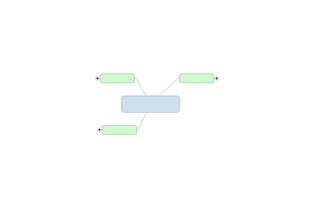
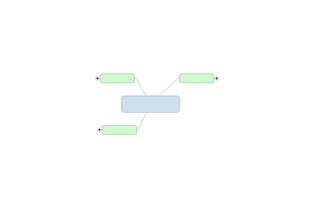
Collapse or expand topics to help focus on specific topics. The map prints and exports as displayed - collapsed topics are not expanded before printing or exporting.
MindManager also offers commands that allow you to focus on a specific topic.
What do you want to do?
You can collapse and expand individual topics interactively using the
icons that appear on each topic with subtopics - ![]() or
or
![]() in Map view,
in Map view, ![]() or
or ![]() in Outline view or Gantt view. This can be convenient
while working on a map or to open or close individual topics on smaller
maps during a meeting.
in Outline view or Gantt view. This can be convenient
while working on a map or to open or close individual topics on smaller
maps during a meeting.
You can collapse a topic to a specific level by using the menu and toolbar commands..
Select a topic or topic(s).
Do one of the following:
On the Status
Bar, click the Expand arrow
![]() , and then click the command you
want to use.
, and then click the command you
want to use.
On the View tab, in the Detail group, click the Expand arrow, and then click the command you want to use.
The Expand function commands can work on a larger scale to set the display depth for multiple topic(s), or for the entire map. This is especially useful for focusing on a portion of a large map.
You can use the following commands:
Collapse topic - hides the subtopics but does not collapse them.
Collapse branch - collapses all the subtopics and then hides them.
Collapse map - Collapses all the subtopics and shows only main topics; centers the map
Next Level - expands the topic by one level
1 Level, 2 Level, All Levels - shows 1, 2, or all levels
Action |
Keystroke |
Click |
Show next level |
CTRL+D |
CTRL + |
Collapse topic |
SHIFT + ALT + 0 |
|
Show level 1 |
SHIFT + ALT + 1 |
|
Show level 2 |
SHIFT + ALT + 2 |
|
Show level 3... etc. Up to level 9 |
SHIFT + ALT + 3 ... etc. |
|
Show all levels |
SHIFT + ALT + . (period) |
SHIFT + |
Collapse Branch |
SHIFT + ALT + , (comma) |
SHIFT
+ |
Collapse Map |
CTRL + F3 |
|