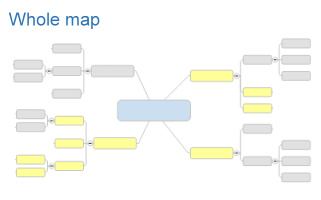
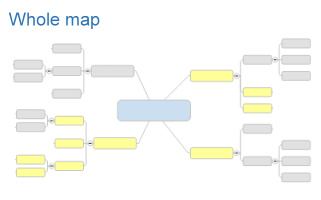
Filtering is a convenient way to view only a subset of the topics on your map . This eliminates the need to delete topics that are not currently of interest, but remain valid map content.
Filtering effects how the map is displayed in Map view, Outline view, Linked Maps view and Walk Through view.
There are two ways to filter your map. One way is to select a set of topics and then use the standard Filter command to show or hide those topics. The second way is to filter topics based on their properties. You can use the Power Filter command to specify the filter criteria (including a variety of properties and text) or use Quick Filter to simply show or hide topics coded with a specific icon or tag marker.
Filtering is cumulative. Topics that are already hidden remain hidden
when you apply a new filter. You must remove any filter you've previously
applied to apply a new filter to all the map topics. The Remove
Filter ![]() command (on the
View tab, and in the Filter
group and on the Status Bar )
is active when a filter is active.
command (on the
View tab, and in the Filter
group and on the Status Bar )
is active when a filter is active.
When the map is saved, it is saved in a filtered state. All topics are still in the map, but hidden topics are not visible until you remove the filter. You can save a copy of the filtered map - topics hidden by the filter are not included in the new copy of the map.
What do you want to do?
You can show a branch by itself to focus attention on a specific topic. this is especially useful for presenting larger maps in meetings, to enable the viewer to see the topic's details without being distracted by the rest of the map.
The Show Branch Alone command shows only the selected topic and its descendants.
Select a topic.
On the View tab, in the Filter group, click Show Branch Alone.
Press F4.
On the View tab, in the Filter group, click the Show Branch Alone arrow.
Click Show One Level Up.
You can continue to reveal levels in this way until you reach the map's central topic.
Click Show Other Branches to see the hidden parent topic again.
You can filter topics directly by selecting topics to show or hide, or by selecting a single topic to display, along with all its descendants. To filter topics based on their properties use the Power Filter option.
Select the set of topics or elements on the map.
Do one of the following:
On the Status
Bar, click the Filter
arrow ![]() .
.
On the View tab, in the Filter group, click the Filter arrow.
Click the Filter's mode in the menu .
Hide Selected Topics - shows only those topics not selected (hides all those that are selected)
Show Selected Topics- shows only those topics that are selected (hides all those that are not selected)
The Power Filter command lets you filter a set of topics based on a query to match the properties you specify by selecting match criteria. You can choose to:
Show only those topics that match the criteria (hides non-matching topics)
Hide topics that match the criteria (shows only non-matching topics).
Do one of the following:
On the Status
Bar, click the Filter
arrow ![]() .
.
On the View tab, in the Filter group, click the Filter arrow .
Click Power Filter.
Do one of the following:
Choose the criteria type and specify your match criteria. Note that you can select a combination of properties from different categories.
Click Saved Queries to use match criteria stored as a Saved Query, or to save your current selections as a Saved Query that you can use again.
Check Expand branches to show all matches if you want branches that contain matches to expand automatically.
Click Filter, and then click Hide Matching Topics or click Show Matching Topics.
When a filter is active the Remove Filter command in the View tab, Filter group and becomes active, and appears on the Status Bar.
Do one of the following:
On
the Status Bar click Remove Filter ![]() .
.
On the View tab, in the Filter group, click Remove Filter.
Right-click the map's workbook tab and click Remove Filter.