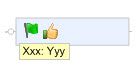
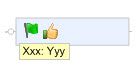
You can code individual topics with distinctive visual elements called markers - icons, text annotations, font colors and fill colors - each with an associated name or meaning. Markers are used to impart specific meaning to topics or classify them into groups. Markers can be used as criteria for topic selection and filtering.
A Markers List is a coding scheme where a set of map markers is organized into groups, and each marker has an associated meaning. You can use this list by opening the Markers pane.
You are not restricted to using only the markers shown in the Markers pane - you can code topics with other icons and they are added to the list dynamically. Special task icons (priorities, task progress) appear automatically on topics when task information is assigned and are also dynamically added to the markers list if they are not already included.
You can add a Legend topic to your map from the Markers pane that shows the icon, font, and fill color markers and their meanings.
Every map begins with a default markers list, and you can manage these markers in the Markers pane. To re-use a group of markers on another map, you can Copy and Paste marker groups. You can save, apply, and manage entire marker lists in the Marker Lists Organizer.
What do you want to do?
You can add or remove icons on topics using the Insert tab Markers group Icons command, or from the Markers task pane. You can select an icon from the current markers list or choose a different icon from the Library. You can assign an icon to multiple topics, and each topic can have more than one icon, but you may not repeat the same icon more than once on a single topic.
Select a topic or topics that you want to assign the icon to.
On the Insert tab, in the Markers group, click Icons.
In the icon marker picker select the icon you want to assign to the topic. Once an icon is added, you can rest your pointer over it to see its meaning. You can change its meaning in the Markers pane.
If you don't see the icon you want to add, click More Icons... to open the Library task pane. Click the icon in the Library task pane. The icon is automatically added to the General icons group in the Markers pane.
To add Priority icons use shortcut keys: CTRL+SHIFT+1 for Priority 1, CTRL+SHIFT+2 for Priority 2 etc. CTRL+SHIFT+0 removes all Priorities from the topic.
To set shortcut keys for other icons in the Library pane, right-click, then click Shortcut key in the context menu.
Once you have added an icon to a topic, you can change it in several ways:
For icons that belong to a named group, click the icon to cycle to the next icon in the group, or right-click the icon, and then click a different marker from the displayed group.
Right-click the icon, then click Replace With to select an icon from a different group.
Right-click the icon, then click More Icons to replace the current icon with a new icon from the Library. The new icon gets added to the General icons group in the Markers pane.
Right-click the icon, then click Edit Marker Name to change the icon's meaning. This new meaning will show in the map legend.
To copy an icon, drag it to a new topic, then drop it.
To move the icon, press CTRL, drag the icon to a new topic, then drop it.
To remove an icon, right-click on the topic's icon, and then click Remove or Remove All Icon Markers to remove all the topic's icons.
A tag marker is a brief notation that gives information by displaying the text below the topic. Each topic can have more than one tag, but you may not repeat the same tag more than once on a single topic. You add or remove tags on topics using the Tags Ribbon command or from the Markers pane.
Tags can be used to categorize topics or tasks.
Select a topic or topics.
On the Insert tab, in the Markers group, click Tags.
In the tag picker click the group and then the tag(s) you want to assign to the topic.
If you don't see the marker you want to use, you can add a new tag or a new marker group.
Right-click the marker, click the marker group name, and then select the markers you want to display.
You can only select one marker from a group that is mutually exclusive (see above)
You can display tag from more than one group on a topic, as well as other types of markers (icons, fill, font, and highlight).
You can copy or move tags from one topic to another.
If you drag a tag to a topic that already has tags assigned, the new tag will be added to the list. |
|
To remove all tags, right-click the topic, and then click Remove All Tags.
To remove a specific tag, right-click on it, and then click Remove.
Right-click the topic and add or remove tags from the shortcut menu.
On a topic, right-click the marker you want to find.
Click Find Next or Find Previous to select the next or previous topic that uses this marker.
On a topic, right-click the marker you want to match.
Click Quick Filter, and then click Show topics with this marker or Hide topics with this marker.
Filtering is cumulative. Topics that are already hidden remain hidden when you apply a new filter.
To show all the topics again do one of the following:
Right-click the marker, click Quick filter, and then click Remove Filter.
On the View tab, in the Filter group, click Remove Filter.
On
the Status Bar, click Remove Filter ![]() .
.
Right-click the map's workbook tab, then click Remove Filter.
Font colors and fill colors can also be used as markers. That is, you can associate a specific meeting to the colors you use in your map. You can initially apply font and fill colors using the map formatting commands. These colors will appear in the Markers list, and you can then apply them to topics from the Markers pane, and optionally assign a meaning to them.
If you name font or fill colors in the Markers pane, they will appear in the map legend. Named font and fill colors remain in the list of markers even if they are not used on the map. You can change the markers' colors and meanings using commands in the Markers list.
The legend displays the marker list groups, and all the named markers within those groups. The legend is added as a subtopic of the currently selected topic, or as a main topic if no topic is selected.
Select the topic to attach the legend to.
Do one of the following:
On the Status
Bar, click the Task Panes
button ![]() , then click Markers.
, then click Markers.
On the Insert tab, in the Markers group, click the Markers dialog launcher to open the Markers task pane.
Under Organize, click Insert legend into map.
Choose whether to show all markers in the legend, or only those that are used on the map.
A new set of topics will be added to the map showing the marker groups and meanings. Markers in the General icons group will not appear in the legend. If you want to include these markers in the legend you must name them (general markers will move into the Single Icons group when you name them).
Use the Marker Lists Organizer