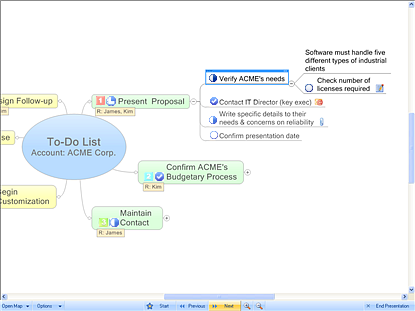
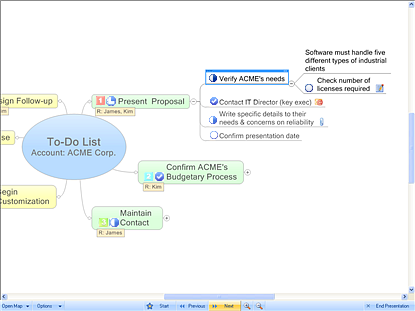
The Walk Through view is an alternative view that allows you to browse with a minimum of distraction. It switches from normal Map View to a full screen mode for maximum map space and hides all menus and toolbars. It also has options for automatically collapsing topics to make your presentation run more smoothly. The presentation toolbar at the bottom of the screen lets you navigate through and between maps. You can also use the shortcut keys in this mode to view, navigate, edit and even create new maps on the fly.
On the View tab, in the Document Views group, click Walk Through.
The buttons ▼ across the bottom of the Walkthrough screen control the view.
You can still edit the map in Walk Through view - use the MindManager shortcut keys to add topics. For temporary access to commands you can switch on the Ribbon by clicking the Options button.
In Walk Through view the MindManager window is automatically maximized
and hides the Windows task bar.
Its a good idea to open all the maps you need in your presentation before
you start. Switching between maps is smoother (requires fewer steps) than
opening them.
Likewise, you should open any related applications you may want to switch
to during your presentation before you start. Switching to a different
application is smoother than opening one. The exception are applications
that can be launched by hyperlinks on your map. These open automatically
as soon as you click the hyperlink icon.
Since the Windows task bar is usually hidden in this mode, you must use
ALT+TAB to switch to a different active application (Hold down the ALT
key and continue to press TAB to cycle through all open applications.)
When you return to MindManager it will still be in Walk Through view.