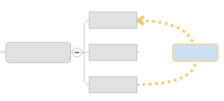
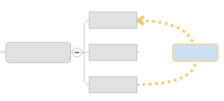
Sometimes a relationship exists between two (or more) topics, and you want to illustrate this on your map. You can add a relationship line that connects two topics, and label it if you wish. The default formatting for the line is determined by the map's style settings.
Special types of relationships are used to indicate Task dependencies.
What do you want to do?
On the Home tab, in the Insert group, click Relationship.
When
you point to the first topic the cursor changes to the relationship
cursor ![]() .
.
Click the first topic, and then click the second.
The relationship line appears to link the two topics.
Relationship lines follow an optimal path by default because their Auto Adjust attribute is enabled. If you move one or both of the topics connected by a relationship, the line will automatically adjust to follow an optimal path between the topics.
Right-click the relationship line.
Click Insert Callout.
When the generic callout appears select it to enter your text.
|
When you select a relationship, handles appear so you can re-shape it or change its connection point. |
Select the relationship, then drag the square yellow handles.
Select the relationship then drag the round red connection handle to another topic.
Right-click the relationship line.
Click Delete Relationship.
Select the relationship line(s).
On the Home tab, use commands in the Format group to change the Line style, and Line Color.
Do one of the following:
Right-click the relationship line, and then click Format Relationship
Select the relationship(s). On the Home tab, click the Relationship arrow, then click Format Relationship.
Double-click the relationship
Choose the desired attributes for the line(s).
Click Style if you wish to save all the relationship's format settings as the automatic style for relationships, or reset its style to the default formatting.
Once you have added a relationship you can quickly jump to the topic at either end of the line. This is especially useful on large maps where the relationship spans a long distance.
Right-click the relationship line.
Click Jump to { topicname}. A Jump To command is displayed for the topics at both ends of the arrow.