Use maps online
in Mindjet Files |
What do you want to do? |
Note: You may not have access to MindManager's
online features. However, if you have a MindManager Plus, Mindjet
for Business, or ProjectDirector account, you can turn on MindManager's
online features using Options.
You can create, upload, edit, manage, and share
your maps online in Mindjet's cloud with other users using commands
on the Mindjet Files window ribbon, and in the right-click shortcut
menus.
You can add maps to your accounts using Mindjet Files window
commands to create new maps or upload maps that you have already
created with MindManager for Windows. You can also use the MindManager
Save As command to save
maps directly to Mindjet Files. Once a map is online in Mindjet
Files, you can access it from any Mindjet application.
 Read
Note Read
Note
When you edit a map from Mindjet Files, other users with Edit
access can simultaneously open and edit the map, and you can see
their edits in real time. This is called co-editing.
If you want to edit a map, but prefer to “lock” it so that other
users cannot edit it, you can check out the map. While the map
is checked out, users with Edit access cannot edit it, though
they can open a read-only copy. When you check out a map, you
can choose to edit it online or offline. The original map can
be viewed, but not edited, by other users. When you are done editing,
you check in the map to save your edits, or discard the checkout
to ignore your changes.
 Read
Note Read
Note
|
See
also:
|
Create a new map
in Mindjet Files
To create a map:
On the Mindjet Files window
ribbon, click New Map.
The map is added to the
Files list with the name Map.mmap.
You can rename
it.
Double-click the map name
to open it for editing
to add content.
See Mapping for more information about creating maps.
Initially, when a map is created it is only accessible by the user who
created it, and by the account’s Owner and Administrator(s).
You can give other users access to it by sharing
it with them.
Upload a map to Mindjet
Files
If you have maps that you created with MindManager stored locally on
your computer, you can upload them to Mindjet Files. Once uploaded,
the maps are stored online in Mindjet's cloud.
 Read Note
Read Note
To upload one or more maps:
Select the account or folder
into which you want to upload the map.
You must have Edit permission for the account or folder you choose.
On the Mindjet Files window
ribbon, click Upload.
In the dialog, select the
maps you want to upload, and click Upload.
 Read Hint
Read Hint
 Read Note
Read Note
The uploaded maps appears in the location you selected. Initially, when
a map is uploaded it is only accessible by the user who uploaded it, and
by the account’s Owner and Administrator(s).
You can give other users access to it by Sharing
it with them.
Save
a map to Mindjet Files
You can save a map that you have open in MindManager for Windows directly
into Mindjet Files online.
On the MindManager window
ribbon, click File, and then
click Save As.
In the Save As dialog, click
Save in Mindjet Files and
then select the account (and folder) where you want to save the map
You must have Edit permission for the account or folder you choose.
Click Save.
In the Mindjet Files window, the map appears in the location you selected.
Initially, when a map is saved to Mindjet Files it is only accessible
by the user who saved it, and by the account’s Owner and Administrator(s). You can give other users
access to it by Sharing it
with them.
 Read Note
Read Note
Search for a map
in Mindjet Files
MindManager for Windows can search online Mindjet Files for text in
a map name, or within a map, across all files and folders within an account.
Searches are specific to an account: if you want to search for the same
text in more than one account, you must conduct separate searches in each
account.
To search for a specific filename or text string:
At the top of the Mindjet
Files window, enter the text in the Find
field.
Click  to select the account you want to search.
to select the account you want to search.
The main MindManager window
opens, displaying the Search Task pane with your search results. For
maps, this pane will list all occurrences of the search term. Click
a map name to open it and see the matching text
See Search for maps or documents
for more information on using the Search feature.
Open maps
for co-editing from Mindjet Files
When you want to edit a map that is online in Mindjet Files you open
it from the Mindjet Files window or the main MindManager window. When
you open the map it is available for co-editing by other users, and you
can open and edit a map that someone else is already editing (indicated
in the Mindjet Files window Map Users column).
If you want to prevent other users from making changes to the map while
you edit it, you can check
it out.
 Read Note
Read Note
To open maps from the Mindjet Files window:
In the Files list, select
the map(s) you want to edit.
On the ribbon, click Open.
 Read Hint
Read Hint
To open a map from the main MindManager window:
Click File
> Open and then click the
Open from Mindjet Files button.
Select the map(s) you want
to open, then click Open.
 Read Hint
Read Hint
When a map opens, you'll see indicators that show if the map is read-only
and who else is editing the map. You'll also see “hints” when a portion
of the map has been revised.
Co-mapping
indicators
In Mapping view, the Map Status indicator at upper-left
indicates if the map is read-only. For example: |
 |
Maps are opened in Read-Only mode if:
You have Read-Only access
to the map.
The map has been checked
out by another user (indicated by  in the Files
list).
in the Files
list).
The map is still loading.
You have opened the map
in Read-Only mode.
You are working offline
and you have not checked out the map.
If the map can be edited, the Map Status indicator will not appear.
When you are editing
a map, an indicator at upper-right tells you who else is viewing
or editing the map, and their access level:
 = a user with Read-Only
access to the map. = a user with Read-Only
access to the map.
 = a user with Write
access to the map. = a user with Write
access to the map.
 = a user who has opened the map in Read-Only
mode.
= a user who has opened the map in Read-Only
mode.
 Read
Hint Read
Hint
|
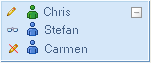 |
If other users are also editing the map (and if you view
the area they are editing) you will see their changes in real
time. More information appears when you rest the pointer
over a hint. |
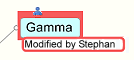 |
You can set options for these hints by using the Map
Activity option on the main MindManager window ribbon's View tab.
See Mapping for more information about editing maps.
Save and
close a map in Mindjet Files
When you edit a map, your changes are saved at regular intervals (determined
by the Online Access options
setting). When you close a map, it is saved automatically. To ensure that
your most recent edits are saved at any time:
 Read Hint
Read Hint
 Read Note
Read Note
To close the map:
 Read Hint
Read Hint
Mindjet saves the map online to Mindjet Files, and then closes it.
If you have any maps open from Mindjet Files when you exit MindManager,
they will be saved before the application exits.
Check out maps for
editing from Mindjet Files
If you want to edit a map and prevent other users from making changes
to it while you are editing, you must check it out. When you check out
a map, you effectively lock it: other users cannot edit it, though they
can open a read-only copy. Other users also cannot delete or move a map
that is checked out.
When you are finished editing the checked out map, check it back in
so that others can view the revised map or edit it themselves.
 Read Note
Read Note
You check out maps from the Mindjet Files window:
In the Files list, select
the map(s) that you want to check out.
On the ribbon, click Check Out.
If you have checked out the map on a different device you are notified,
and offered two options:
| Open the map read-only. |
OR |
Transfer the check-out
to this device. To continue with the checkout choose this
option. The changes you made on the other device since the
last check-out will be lost, and the map will be checked out
from this device. |
Each map is shown as checked
out by you in Files list with an icon  and in the
Properties pane with a notation.
and in the
Properties pane with a notation.
Select the map(s) in the
Files list, and then click Open
on the ribbon, or double-click a map name to open it for editing.
While you have a map checked
out, you can continue editing it whether you are working online (connected
to Mindjet) or offline.
Edit the map and save it
or close it. Then, follow the instructions below to check in the map
and save your changes online in Mindjet Files. If you don't want to
save your changes, you can discard the checkout.
 Read Note
Read Note
Check in a map
Once you’ve finished editing a map, you need to check it in to save
your changes online to Mindjet Files, and unlock it so that others can
edit it. If you have been working offline, you must re-connect
to Mindjet to check in your map.
In the Mindjet Files window
Files list, select the checked-out map(s) you want to check in.
On the ribbon, click Check In.
Optional:
In the Check In dialog, you can select Create
a version before checking in and enter a note for the
version(s). This "sets aside" the existing working copy
of the map as a version, and the map you check in becomes the new
working copy.
 Read Note
Read Note
In the Check In dialog,
click Check In.
Each map is checked in - your changes are saved online and the lock
is removed. Other users can now edit the map.
Discard a checkout
Sometimes you check out a map, then change your mind about editing it,
or you want to discard the edits you made. Since you do not want to save
your changes, you do not need to check it in. You can simply discard the
check out.
To discard a check out:
In the Mindjet Files window
Files list, select the checked-out map whose check out you want to
discard.
On the ribbon, click Discard Checkout.
The map is unlocked and available for editing.
Open
maps from Mindjet Files in read-only mode
When you want to view a map but ensure that you don't inadvertently
make changes, you can open a map in read-only mode. In this mode you can
see live changes to a map without the danger of making any changes yourself.
Opening the map in this mode still allows other users to check out or
co-edit the map.
You can open maps in read-only mode in one of the following ways in
the Mindjet Files window:
In the Files list select
the map(s) you want to open. On the ribbon click the Open
button's arrow, and then click Open
as Read-Only.
Right-click the map name
and then click Open as Read-Only.
The map status indicator at upper-left shows when you have the map opened
in this mode:
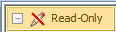
If you already have a map open for co-editing (not checked out), you
can switch to read-only mode at any time:
Right-click the map's workbook
tab, and then click Open as Read-Only.
To switch back to editing
mode, right-click the map's workbook tab, and then click Open
for Edit.
Change access
to a map in Mindjet Files
When a map is shared with
users, those users are assigned an Access level for the map that determines
whether they can edit or only view it. You can change the Access levels
for users in the File
Access list.
 Read Note
Read Note
In the Mindjet Files window
Files list, select the map that you want to change the Access levels
for.
The File Access list at
lower right lists all account users who currently have access to the
map.
Right-click the name of
the user whose Access level you want to change.
File Access level options will vary depending upon
the type of user, and (if the map is in a folder) their Folder Access.
For more information, see Understand
access rights.
Select
the Access level you want for this user:
Read-Only
allows a user to open and view the map. With this level of access,
the user cannot delete, edit, download, or check out the map, and
they cannot share it.
Edit
allows a user to delete, edit, download, and check out the map. Members
with this Access level can share the map with others.
Unshare
revokes the user's access to the map. They can no longer view or edit
the map.
Manage maps in Mindjet Files
In the Mindjet Files window, you can sort the list of files using the
column headings .
Mark maps as Favorites
Do one of the following:
Click in the Favorite  column
next to the file name. column
next to the file name. |
OR |
Select the file name(s)
in the Files list, and then on the ribbon click Favorite. |
Rename a map
In the Mindjet Files window
Files list, right-click the map name and then in the shortcut menu,
click Rename.
The filename becomes an entry field.
Type the new name and press
enter.
Move or copy maps
You can move or copy one or more maps to a different folder within an
account. You cannot move or copy maps to a different account.
 Read Note
Read Note
To move or copy maps:
In the Mindjet Files window,
select the map(s) in the Files list.
Drag the maps(s) to the
new folder (hold the ctrl key to copy).
If you select a folder as the destination, you must have Edit
access to that folder.
The map appears in its new location. If you don’t see the map appear
after a few moments, click Refresh
on the ribbon.
Delete maps
Deleting a map moves it to the account's Trash, and users will no longer
have access to it. If you have created versions of the map using the Version feature, all versions
of the map are also moved to the Trash.
Owners and Administrators can undelete maps from the trash, or permanently
delete them.
 Read Note
Read Note
Select the map(s) to delete.
On the Mindjet Files window
ribbon, click the Delete pull-down,
then click Delete File.
 Read Hint
Read Hint
Click Yes
to confirm the deletion, or No
to retain the map.
Undelete or permanently delete maps (Owners and Administrators only)
On the ribbon, click the
Delete pull-down menu, and
select Show Deleted Items.
Deleted items will appear
in the Files list with a trash icon  .
.
Select the map(s) you want
to undelete.
Click the Delete
pull-down, and then click Undelete
File. (If the map's folder was also deleted, you must undelete
the folder as well to make the map accessible to other users.)
 Read Hint
Read Hint
When a map us undeleted, is no longer shared. The map must be shared
again to make it accessible to other users
Use these same steps to permanently delete maps, except select Permanently Delete File in step
4. Once a map is permanently deleted, it cannot be recovered.
To hide the deleted items again:
Download
copies of maps from Mindjet Files
If you want to make local copies of maps that are stored online in Mindjet
Files, you can download them.
(If you wish to edit a map from Mindjet Files offline, use the Check
Out feature.)
To download a copy of a map:
In the Mindjet Files window
Files list, select the map to be downloaded.
On the ribbon, click Download.
In the dialog, select the
location for the downloaded map(s), and then click Save.
MindManager saves the map(s) to the location you specified, and each
local copy opens in MindManager.
 Read
Note
Read
Note Read Hint
Read Hint to select the account you want to search.
to select the account you want to search. in the Files list), the map will open in read-only mode; you cannot
edit it until the map is checked in again.
in the Files list), the map will open in read-only mode; you cannot
edit it until the map is checked in again.
 = a user with Read-Only
access to the map.
= a user with Read-Only
access to the map. = a user with Write
access to the map.
= a user with Write
access to the map. = a user who has opened the map in
= a user who has opened the map in 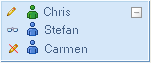
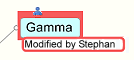
 on the Quick Access Toolbar.
on the Quick Access Toolbar. and in the
Properties pane with a notation.
and in the
Properties pane with a notation.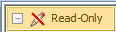
 column
next to the file name.
column
next to the file name. .
.