 Read Hint
Read HintNote: You may not have access to MindManager's online features. However, if you have a MindManager Plus, Mindjet for Business, or ProjectDirector account, you can turn on MindManager's online features using Options.
You can use and manage maps and other files stored online in Mindjet's cloud from the Mindjet Files window.
Once you have logged
in to Mindjet in MindManager for Windows, you can switch to the Mindjet
Files window by clicking ![]() on
the bottom status bar, then clicking
on
the bottom status bar, then clicking ![]() from the menu.
from the menu.
In the Mindjet Files window, you can switch back to the main MindManager
window by clicking ![]() on
the Mindjet Files window status bar.
on
the Mindjet Files window status bar.
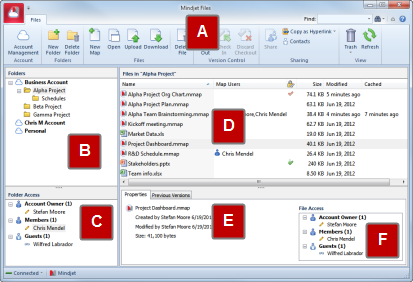
The Mindjet Files window shows the online content that you can access.
B. Folders list |
D. Files list |
The Mindjet Files button lets you close the Mindjet Files window (note that this is not the same as logging out of Mindjet - you remain logged in until you log out or close MindManager for Windows). You can also use the Online Access options from this button's menu.
The ribbon contains commands that allow you to add and manage maps, other files and folders, and share your online content. It also gives you access to account management and contact management features.
The Folders list displays all of the accounts that you belong to, and their folders. You'll see your own account, and other accounts where you have been invited to share content as a Guest or Member.
Guests and Members see only the folders that they have access to in each account.
If an account is selected in the Folders list, the Account Details are displayed, showing the list of users in the account, and their roles.
If a folder is selected in the Folders list, the Folder Access list is displayed, showing the list of users with access to the folder, their role in the account, and their Access Level for the folder.
The files list displays the files in the currently-selected account or folder. Owners and Administrators see all the content in the account. Members see only the files they have created or uploaded, and the files that have been shared with them. Guests see only files that have been shared with them.
This list also displays:
Favorite indicator  .
.
who is currently editing or viewing a map.
whether a file is checked
out (indicated by  ; the Properties pane
shows who has it checked out).
; the Properties pane
shows who has it checked out).
the file size.
when the file was last modified.
when the file was last cached (A copy is saved on your local system whenever you edit or view a map or file).
In offline mode, files that have been cached are shown as available (black text) while those that have not been cached are shown as disabled (gray text).
This pane shows information about the file that is selected in the Files list. The Previous Versions pane will be empty until a user saves a version of the file.
When you select a file in the Files list, this list displays the users with access to the file, their role in the account, and their Access level for the file.