Work with Mindjet
Task queries |
What do you want to do? |
Note: You may not have access to MindManager's
online features. However, if you have a MindManager Plus, Mindjet
for Business, or ProjectDirector account, you can turn on MindManager's
online features using Options.
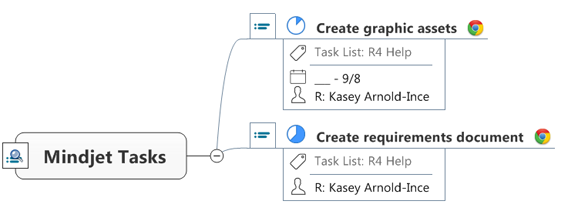
You can modify the filter criteria for Mindjet Task Query topics
on your map, and see the new results when you refresh the topic.
You can also edit the topic text, and add other subtopics (in
addition to the results topics).
 Read
Note Read
Note
Mindjet Task Query topics can be moved or copied just like other
map topics. When moved or copied, the topic retains its functionality:
its results topics remain linked to their associated Mindjet Tasks
online, and they are refreshed when you refresh their parent topic.
For more information about modifying results topics, see Work with linked
Mindjet Task topics.
The Map Index task pane
Elements list group displays
all the topics on your map that contain Mindjet Tasks queries
and query results. |
See
also:
|
Edit
Mindjet Task Query topics
Mindjet Task Query topics display the query type as the topic text.
You can edit this text to reflect the filter you are using, for example
to change "Tasks" to "High Priority Tasks".
Add other topics
You can add other topics at the same level as the query results topics,
and these are not affected when the query is refreshed.
You can also add subtopics to a query results topic, and they will be
retained when you refresh the query.
If the parent results topic is linked to a Mindjet Task online that
no longer meets the query criteria, the topic will be moved (along with
its subtopics) to the "Old Results" topic. This can happen when:
You can control this behavior using this Online Access option.
Modify
a Mindjet Task Query
You can change the filter criteria used by a Mindjet Task Query topic
at any time, and the results topics will be updated immediately. Existing
results that no longer meet the criteria will be placed under a topic
called "Old Results".
Change filter properties
Click the Mindjet Task Query
icon  on the query topic.
on the query topic.
Click Edit
Query.
In the dialog change the
filter criteria.
Click OK.
The query topic automatically refreshes, showing you the new set of
Mindjet Tasks that match the filter criteria. Existing results that no
longer match the criteria are moved to a topic called "Old Results".
You can control this behavior using this Online Access option.
 Read Note
Read Note
Refresh
a Mindjet Task query
Mindjet Task queries automatically refresh when you open the map that
contains them (if this option
is enabled), and individual results topics automatically refresh whenever
their task information is updated.
To refresh Mindjet Task queries at any time:
To refresh a single query,
click the Mindjet Task Query icon  on the query (parent) topic, and then click Refresh.
on the query (parent) topic, and then click Refresh.
Press F5.
To refresh specific linked
Mindjet Task queries or Mindjet
Task topics on your map, select the topics, and then click Refresh Selected Mindjet Tasks in
the Mindjet Tasks pull-down on the Task
tab or the Advanced tab.
To refresh all the Mindjet
Task queries and all the linked
Mindjet Task topics on your map, click Refresh
All Mindjet Tasks in Map in the Mindjet Tasks pull-down on
the Task tab or the Advanced tab.
Subtopics you have added to the results will be retained. If their parent
is a results topic that no longer meets the query criteria, they will
be moved with their parent
to the "Old Results" topic.
While the results are being refreshed, the topic displays the "loading"
icon  .
.
 Read Note
Read Note
Move
or copy Mindjet Task Query and results topics
You can move or copy the parent query topic freely without affecting
its functionality.
If you move a results topic out of the query branch it retains its functionality
as well: its properties are kept in sync, its link still connects to the
corresponding Mindjet Task online, and bi-directional sync of task info
is retained. But, when you refresh the original query topic, a new results
topic is added to replace the one you moved. This can create duplicate
items on your map.
Disconnect
a Mindjet Task Query topic
If you disconnect a Mindjet Task Query topic, the query definition is
removed from the topic. The Mindjet Task Query topic icon is removed to
indicate that it is now a normal map topic. Its existing results topics
will remain linked to and stay in sync with their corresponding Mindjet
Tasks online.
For more information on disconnecting the query results topics, see
Work with linked Mindjet
Task topics.
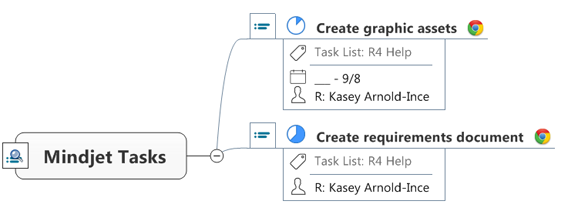
 Read
Note
Read
Note
 showing that the topic
is disconnected.
showing that the topic
is disconnected. .
. , and then click
, and then click