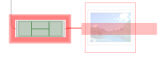Images
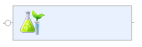
What do you want to do?
Images can be...
either attached to a topic, or added as new topics or as floating images that can be moved freely
sourced from professionally designed map images from the MindManager Library
your own image sourced from a file in your computer
.bmp, emf, wmf, gif, jpeg, pcx or png formats (transparent 256 color PNGs are also supported)
used for the map background
added to text notes.
Commands for organizing and editing your images can be used from the Library task pane.
 Read
Hint
Read
Hint Read Note
Read Note