Topic Notes
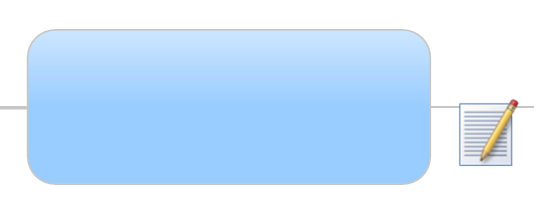 |
What do you want to do? |
Map topics are most readable
when they are kept short. For topics that need more detail, you
can add topic notes to include larger amounts of information as
formatted text and graphics. This additional documentation is
especially useful for maps that you will export to a Word document or to Web
pages.
More about Notes:
You can enter the text or copy
it from another document. The Notes icon  appears automatically
on a topic when a note is attached - —next
to the topic in Map View, and in the Notes column in Outline
View. appears automatically
on a topic when a note is attached - —next
to the topic in Map View, and in the Notes column in Outline
View. You can choose to show or hide
these icons in Map View by using the Show
/ Hide command. To hide them in Outline View, right-click
on the column header and clear the Notes
option. For information on printing Notes,
see Print.
 Read
Hint Read
Hint
|
|
Enter notes text
Enter notes by typing the content in, or paste text from another note
or document. Select an automatic font for the all the notes on your map
by modifying the map theme before you begin.
Select the topic.
Do one
of the following:
Right-click, then click Notes. |
Or |
In Outline View, click in the
Notes column. |
On the Home tab or Insert
tab, in the Topic Elements
group, click Notes. |
|
The Topic
Notes window opens. (You can control its size
and orientation ▼).
Note that it has its own toolbar.
Enter your text. Text will
automatically be formatted using the default
font ▼.
 Read Hint
Read Hint
Use the commands in the
Topic Notes toolbar to format
the text and add other elements: Notes can contain tables, links,
images and date / time data.
 Read Note
Read Note
 Read Hint
Read Hint
When you are finished entering
the note you can:
Close
the Topic Notes window by clicking x
Close on the Topic
Notes Toolbar. |
Or |
Click
on the map to leave the Topic Notes window open. It will show
the notes content for each topic you select. |
Or |
Click
Next topic  (or press SHIFT+PG DN) or Previous
topic
(or press SHIFT+PG DN) or Previous
topic  (or
press SHIFT+PG UP) on the Topic Notes toolbar to move through
the map. (or
press SHIFT+PG UP) on the Topic Notes toolbar to move through
the map. |
A Notes icon  will appear on the topic to show that
it contains a note. You can show or hide these icons using the Show /
Hide command.
will appear on the topic to show that
it contains a note. You can show or hide these icons using the Show /
Hide command.
Add images
in notes
You can add pictures to your text notes from the MindManager image Library
or from a file.
Images from files can be embedded and saved
with the map document or referenced via a link to keep the map file
small.
Initially, the image is added at its original
size but you can re-size it and edit it as needed.
Images added to a note can be saved on
disk.
Add an image from the Library to the note
Click inside the topic note
at the location for the image.
On the Status
Bar, click the Task Panes
button  , then click Library.
, then click Library.
At the bottom of the Library task pane, click Images
, then locate the image you want to add.
Drag the image into the
note. (Note: If you just
click the image it will be added to the current topic, not to the
note.)
Add an image from a file to the note
Click inside the topic note
at the location for the image.
Click Image
 on the Topic
Notes toolbar.
on the Topic
Notes toolbar.
Locate the image you want
to add.
Do one
of the following:
To
embed the image in
the notes (include the image in the map file) click Insert. |
Or |
To
link to the image
(include only a reference to the image file in the map file),
click the arrow next to Insert
and click Insert and Link |
Not sure which to do? See Linking
vs. embedding images ▼.
See Images for more information on the types
of images you can import.
 Read Hint
Read Hint
Edit an image in a topic note
Resize an image
Click the image in the note.
Drag the handles to change
the image size.
 Read Hint
Read Hint
You can return the image
to its original size - right click, and then click Reset
Image Size.
Edit linked images in place
You can edit linked images in place. Images you dragged to the note
from files inserted into the Library cannot be edited in place: Instead
you must edit the Library
image or edit the original file externally, and then re-add the modified
image.
Right-click the image, and
then click Open Source.
The image is opened in its
associated application so you can edit it.
 Read Note
Read Note
After editing, save the
modified image in the editing application.
In MindManager, right-click
the image, and then click Refresh
Image to see the updated picture. The image is also re-read
(and updated) automatically each time the topic is selected.
Save an image from a topic note
You can save any image included in a note, regardless of its origin,
to a file.
Right-click the image.
Click Save
image, and enter the file's location and name. You will have
a choice of several formats in the Save
as type list that depend on the image's original format.
Click Save.
Add
links in notes
Adding a link in a note is similar to adding a link to a map topic.
In the Topic
Notes window, click where you want to add the link (if you
select some text or an image, the selected objects will be "hot"
and will open the link when clicked.)
Do one
of the following:
Right-click
inside the topic note, and then click Add
Link. |
Or |
On
the Topic Notes Toolbar,
click Link. |
Or |
Press
CTRL+K. |
- Define the link. See Links
for additional information on the various types of links you can add.
 Read Hint
Read Hint
Add tables
to notes
In the Topic
Notes window, click the location for the table.
Click Insert
Table  on the Topic Notes Toolbar.
on the Topic Notes Toolbar.
Click Insert,
then click Table.
Enter the number of rows
and columns to use. Click Remember
dimensions for new tables to set the default size for the next
table you add.
Click OK.
An empty table appears in
the note. Enter the contents of the table cell by cell.
Edit a table
Show the Table toolbar
The table toolbar contains special commands for configuring and formatting
the table.
Select table cells
Use these commands to select table elements for editing or formatting.
You must click inside the table to make these commands available.
To select |
 Table
menu Table
menu
|
...or click |
Table |
Select - Table |
Table's upper left corner |
Column |
Select - Column |
Top of column |
Row |
Select - Row |
Left end of row |
Cell |
Select - Cell |
Click and drag to highlight cell |
Insert, delete, or merge table elements
Option |
 Table
menu Table
menu
|
Table Toolbar |
Insert columns |
Insert - column to left
Insert - column to right |


|
Insert rows |
Insert - Row above
Insert - Row below |


|
Delete |
Delete - Table
Delete
- Columns
Delete - Rows
Delete - Cells |
-



|
Merge cells |
Merge cells |
n/a |
Split cell |
Split cell |
n/a |
Align top
Center vertically
Align bottom |
n/a |



|
Fill color |
n/a |

|
Table formatting and layout
You can edit and format the text within a table in the same way as ordinary
notes text. There are additional ways to select different table areas.
Options for table formatting and layout are available in the Table
menu and by using the Table Toolbar.
Format table text
Select the area that you
want to format - a cell, row, column or the whole table.
Click a formatting command
on the Topic Notes toolbar.
Format table borders and shading; table and column widths
You can format the borders and shading for the whole table or for individual
cells. You can also set the table and column widths for Web export.
Click inside the table.
Do one
of the following:
Right-click
on the table, and then click Format
Table. |
Or |
On
the Notes Toolbar
click the Insert Table
 arrow, and then
click Format Table. arrow, and then
click Format Table. |
Or |
Click
Table Properties  on the Topic
Notes window Table
toolbar. on the Topic
Notes window Table
toolbar. |
Use the Borders
and Shading tab options to change the table's appearance. Use
the Table and Column Width
tab options to set properties for exported tables.
Move,
remove, or copy notes
You can copy topic notes between topics that already have notes.
Cut, copy, and paste note
Click a topic's notes icon
 to open the Topic Notes window.
to open the Topic Notes window.
Right-click the source topic's
notes icon.
Click Cut
Notes (to move) or Copy Notes
(to copy).
Right-click the destination
topic.
Point to Paste,
then click Paste Notes. If
the topic already has a note, you will be offered the option to either
replace it or append the new note.
 Read Hint
Read Hint
Copy or move notes by dragging in Map view
- To copy, drag the notes to a new topic, or into
another application.
- To move, press CTRL while dragging.
- If you drop notes onto a topic that already has
notes, the existing notes are overwritten.
Remove a single note
Remove
the notes from several topics
Select the topics, and then do one
of the following:
Right-click
the notes icon on one of them, then click Remove
Notes. |
Or |
On
the Home tab, click the
Delete button, and then
select Notes. |
Or |
Press CTRL+K. |
 Read Hint
Read Hint
Other options
Open the Notes window, then use the Cut,
Copy, and Paste
commands on the Home tab, in the
Clipboard group to:
Move or copy all or part
of a topic note
Paste text from other applications
into the note.
Paste text from notes into
topics. See Edit topic text and Create
topics by pasting text for details.
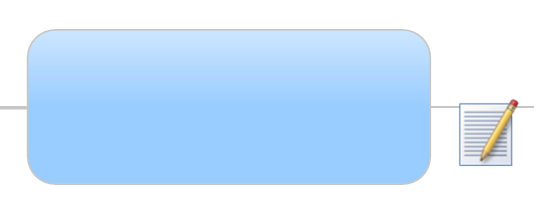
 appears automatically
on a topic when a note is attached - —next
to the topic in Map View, and in the Notes column in Outline
View.
appears automatically
on a topic when a note is attached - —next
to the topic in Map View, and in the Notes column in Outline
View. Read
Hint
Read
Hint Read Note
Read Note