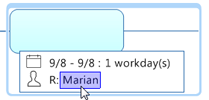Task Info
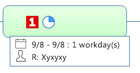 |
What do you want to do? |
Tasks are map topics that have
been assigned Task Info such as Start and Due dates, Durations,
Progress, Resources, etc. This information is displayed on the
topic using icons and text.
Tasks on your map can come from a variety of sources. You can:
enter them manually add tasks from
or send tasks to Outlook, SharePoint, or the Mindjet Tasks
online. These task topics are linked to, and stay in sync
with their associated external tasks. import them from
Project.
Mindjet online
features
You can include topics on your map that are linked to Mindjet Tasks
online that you can edit and manage from any Mindjet application.
See Using Mindjet Tasks for more information
Note: You may not have access
to MindManager's online features. However, if you have a MindManager
Plus, Mindjet for Business, or ProjectDirector account, you can
turn on MindManager's online features using Options.
Use the Task Info task
pane to define or edit the information for tasks. Some Task Info
can be edited interactively on the map itself. You can copy or
move this information to another topic.  Read
Hint Read
Hint
You can use these additional Task Management features:
The
Task Management options are
used in concert with the map's Task Info to automatically
calculate and update Task Info on the map. Calculated
Task Info is shown with special markers, and it cannot be
modified. Use
Gantt View for an alternate
view of your tasks. You can also add tasks and modify some
Task Info in this view. Use
the Resource Planning options
to create and manage resources and analyze their utilization.
 Read
Note Read
Note
|
See also:
|
Define Task Info
Select the topic(s) you want to define the Task Info for.
Do
one of the following:
| On the Task
tab, click Show Task Pane. |
Or |
On the Status
Bar, click the Task
Panes button  , then
click Task Info. , then
click Task Info. |
In the Task
Info pane define any or all of the Task Info for the selected
topics.
Pick a Priority.
A corresponding icon is automatically added to the topics on the map.
(You can also do this by clicking Priority
on the Task tab.)
Select the task's Progress. A corresponding icon is
automatically added to the topics. (You can also do this by clicking
Progress on the Task
tab.)
Pick the Start
date and Due date from
the calendars, or select the month, day or year and enter a new value.
 Read Hint
Read Hint
 Read Note
Read Note
Enter
the Duration in hours, days,
weeks or months (this is the number of days the task is expected to
require). The default duration for a task with a Start date and Due
date is 1 day. Changing the Duration will change the Due date
To
enter an Effort value for
the task, follow these
steps.
Choose Resources
from the drop-down list, or enter new resources. If you have multiple
entries in the Resources field,
separate the names with a comma or a semicolon.
 Read Hint
Read Hint
 Read Note
Read Note
Select Milestone
to denote a milestone task . A Milestone task needs only either a
Start Date or Due Date. If it has both, the Due Date is used for Gantt display. Other Task Info on milestone
tasks is ignored by the Task and Resource Management functions. (You
can also do this by clicking Milestone
on the Task tab.)
 Read Hint
Read Hint
Category information can
be entered by using Tags. The Category
information for maps from previous versions of MindManager is automatically
converted to Tags.
Priority and Progress are shown by icons. Other Task Info is displayed
in a small window below the topic text.
 Read Hint
Read Hint
Define
workdays and holidays
The default set of workdays (the Map Calendar) for each new map is defined
by the Task Info options calendar.
You can define a different set of workdays for the current map using the
Calendar & Display option
in the Task Info pane.
You can only assign Task Info Start and Due dates marked as workdays
(and not marked as holidays) on the Map Calendar.
The Map Calendar lets you specify which days should be considered as
work days only for this map. These settings override the workdays already
defined in the Task Info options. You select which days of the week are
used as workdays, and add or remove holidays (non-work days) from the
calendar using the Add and Delete functions.
Edit Task Info
You can edit the Task Info in several ways:
| Select the topic and make changes in the Task
Info pane. |
Or |
Select the task on the Gantt
chart and then make your changes in the task list of the Gantt
view. |
Or |
Edit Task Info directly on the topic:
|
When you edit the Task Info on topics that are linked to tasks in Outlook, SharePoint,
or the Mindjet Tasks online, the properties on their associated linked
tasks are also changed.
Copy
or move Task Info
You can copy text-based Task Info (start date, due date, duration, effort,
resources) from one topic to another.
On a topic, click
the Task Info item you want to copy and drag it to the destination
topic
 Read
Hint Read
Hint
Release the mouse
button to drop the Task Info on the topic. |
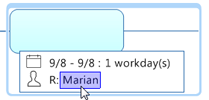
Selecting a Task Info item
|
If you drag a start date or due date to a topic that already has this
info assigned, the date will change.
If you drag a resource to a topic that already has one or more resources
assigned, the new resource will be added to the list.
Remove or hide
Task Info
Remove Task Info
To remove all Task Info text from a topic, right-click the topic and
then click Remove All Task Info Text
Items. (This does not remove Progress and Priority icons.)
To remove a specific Task Info item, right-click the item and then click
Remove {item name}.
If you remove the Start Date or Due Date, the Duration is also removed.
Show or Hide Task Info in Map View
In the Task Info pane, select or clear the Show
Task Info checkbox
In the Task Info pane, select or clear Show
Years in Task Info to choose whether to include the year in the
displayed dates.
Use the Show / Hide
command to show or hide Task Info on your map.
Move a project
To shift an entire set of project tasks forward—or
push them all back—while
retaining all task timing relationships:
In the Task
tab Scheduling group, click
Move Project.
The Move Project dialog opens, with the
project's current start date displayed
Click OK.
All tasks in the project will shift earlier
or later depending on the new start date.
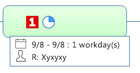
 Read
Hint
Read
Hint Read
Note
Read
Note