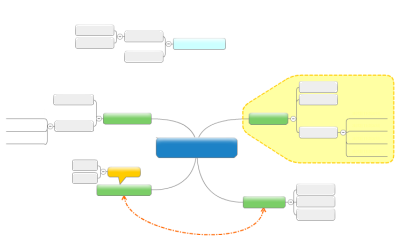
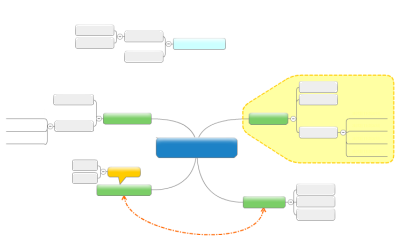
Use commands on the mapping ribbon's Home tab to add basic map elements. when a new topic appears, it is automatically selected so you can enter its text.
|
The main theme or title of your map.
|
|
The major ideas that make up the theme.
|
|
Details about main topics. Select a topic.
|
|
Additional information for a specific topic, relationship, or summary information for a boundary.
|
|
Auxiliary information or text.
|
Use commands on the Ribbon's Home or Insert tabs to add other topic elements.
|
For more extensive, detailed information.
|
|
To attach documents to topics and embed them in the map file.
|
|
To point to other locations.
|
|
For visual interest.
|
|
For grouping or summarizing topics.
|
|
For showing connections between topics
|
You can add even more information to your map by adding topics with Web search results, including Task Info, coding topics with Markers, and using formatting to highlight or categorize topics.
See also:
Version 9.3
script src="http://www.mindjet.com/js/onlinehelp.js" type="text/javascript">