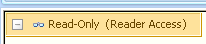
Applies to MindManager used with Mindjet Catalyst.
To begin editing a workspace map you must open it from a workspace. If other members have the same map open you will see them listed in the Documents list Map Users column, and in the Map Users list at the upper-right corner of the Map View.
If you want to save a copy of the map before you begin editing you can create a revision or save a local copy.
When you edit a workspace map, your changes are saved in real time - no need to save the map.
Do one of the following:
Select the map in the Documents list, and then on the Workspaces tab, in the Documents group, click Open.
Double-click the map name in the Documents list.
Right-click on the document name in the Documents list , then click Open.
Select the map in the Documents list, then press Enter.
The map opens in the MindManager window, and you can edit it unless its Map Status is Read-only.
MindManager Map Templates (.mmat files) and Map Styles (.mmas
files) stored in workspaces are edited
like other workspace files.
You must have Owner
or Author access to
edit workspace documents. For Readers,
documents always open in read-only mode.
You can also open workspace maps
using the MindManager Open command.
You can create Map Shortcuts for
quick access to workspace maps from the My
Maps task pane.
You can edit workspace maps just as you would any other MindManager map. Workspace maps are shared, so you may see other members' changes to the map while you are editing. This is called co-editing a map.
Changes to the map are saved in real time, as you make them. There is no need to save the map when you are finished editing - your changes have already been saved and you can simply close the map.
If you want to prevent other members from making changes to the map you can lock it before or during editing.
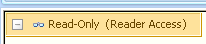
In the MindManager window Map View, the Map Status indicator appears at upper-left to show that the map is read-only for one of the following reasons:
the map is still loading
you are working offline
the map has been locked
by another member (shown with the  icon in the Documents list)
icon in the Documents list)
you have only Reader access to the workspace
you are viewing a Revision
the map or its workspace was deleted while you have the map open
your account has been suspended
If the map can be edited, the Map Status indicator will not appear unless you have the map locked.
To collapse or expand the Map Status indicator, click  or
or  in the indicator.
in the indicator.
To show or hide the Map Status indicator, on the MindManager window View tab, in the Activity
group, click Map Activity,
and then click Show Map Status.
The Map Status indicator will also show if the map approaches the maximum allowed workspace document size. If the map becomes too large it cannot be saved to the workspace. In this case you may wish to send topics to a new linked map in the current workspace to "break apart" the map into smaller linked maps.
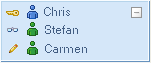
The Map Users list in the upper-right of the map window shows who else has the map open, and provides additional functions:
To chat right-click the Map Users list, then click Chat With and choose a member.
To locate another member's current focus in the map, right-click the Map Users list, then click Find in Map and select a member.
To collapse or expand the Map Users list, click  or
or  in the list.
in the list.
To show or hide the Map Users list, on the MindManager window View tab, in the Activity
group, click Map Activity,
and then click Show Map
Users.
If other members edit the map (and if you view the portion they are editing) you will see their changes in real time. You'll see hints appear on topics to indicate their activity, and you may also see hints for changes made previously.
Hints are displayed as highlighting. More information appears when you rest the pointer over a hint.
|
|
|
|
Topic currently being edited showing activity hint |
Topic previously edited showing timestamp hint |
Owners and Authors can chat with another member who has edited the map: Right-click on an Activity hint, then click Chat With. (This command will be disabled if the member is not currently connected.)
You can choose the types of hints to display for changes using the View tab, Activity group, Timestamps and Map Activity options.
|
Timestamps |
|
|
Timestamps within Timestamps from |
Choose the time period for displayed timestamp hints and whose changes you want to see timestamps for. Changes by other users will be highlighted in red. Changes by you will be highlighted in green (only if you have chosen to see your own timestamps). |
|
Format |
Relative shows timestamps for created or modified items in terms of "minutes ago" or "days ago". Absolute shows timestamps with actual date and time. |
|
Map Activity |
|
|
Highlight Items as Others Select Them Highlight Items as Others Change Them |
Shows activities of other users when you are viewing or editing a map. |
These options affect only the timestamps you see. Other members viewing the map will see timestamps according to their own Activity settings. Activity settings are set on a per-map basis. These same settings will apply the next time you open this map.
If you are editing a map and you add an infected file to it as an attachment, only the attachment is affected. You will be notified of the virus, and you can choose to destroy the attachment to remove it from the map when it is detected.
If you do not remove the attachment immediately, a placeholder is added to the Attachments list for the topic.
To remove this placeholder attachment from the topic at a later time, right-click the attachment icon, and then click Remove Infected Attachments.
Co-editing of maps is restricted to workspace members with Author or Owner access. Readers, other users in your account who are not workspace members, and anyone outside your account cannot edit workspace maps.
You can still collaborate with these other users by conducting a web conference. During the conference, you can open maps from workspaces, and then allow other users to collaborate using the web conference desktop sharing capabilities.