Create topics |
What do you want to do? |
A map can contain several different
types of topics. The central topic
appears on a new map automatically. You can then use keystrokes
and menu commands to quickly add other topics in Map
View or Outline View.
 Read
Hint Read
Hint
The default placement of topics on your map is controlled by
the layout settings you choose.
|
See also:
|
Create
topics using keystrokes
To create: |
Keystroke |
Mouse |
Central topic |
{ added automatically } |
|
Main topic |
ENTER |
Double-click the map background |
Topic (sibling) |
Select a topic and press ENTER |
|
Topic before (above) a topic |
Select a topic and press SHIFT +
ENTER |
|
Topic as a parent of a topic
Does not apply to Central
Topic |
Select a topic and press CTRL+ SHIFT
+ INSERT |
|
Subtopic |
Select a topic and press INSERT
or CTRL+ENTER |
|
Callout topic |
Select a topic and press CTRL+SHIFT+ENTER |
|
Floating topic
|
|
Click the map background and type
the topic text at the cue arrow 
Or
Double-click the map background and
type directly into the floating topic. 
You can
set to enable
these features. |
Convert
a topic to a floating topic |
|
Select
a topic, press SHIFT, and drag it to a new location to detach
it. |
Create
topics using the topic frame's Quick Add tabs
Click the topic, callout, or boundary where you would like to add a
topic or callout. The selected item displays the blue topic frame
and the Quick Add tabs.
 Read Hints
Read Hints
Use these tabs to add topics to the map:
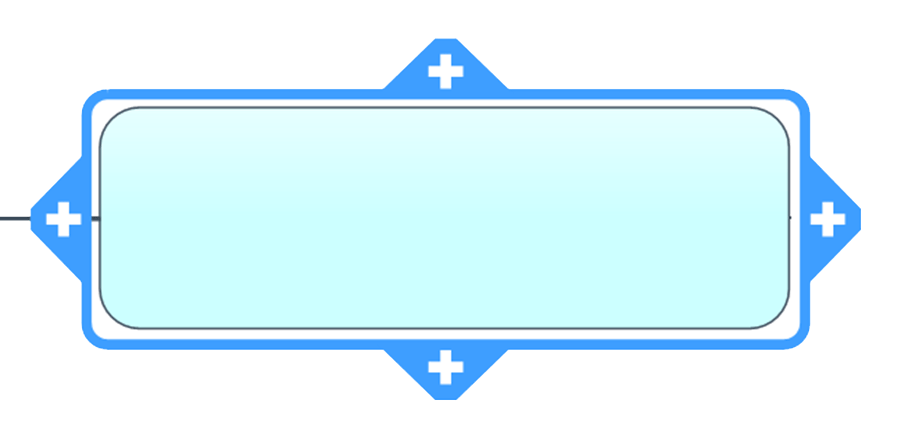
|
The selected topic with blue topic frame
and Quick Add tabs.
Click the topic's Quick
Add tab to add a parent topic, topics at the same level (siblings)
or subtopics (children). |
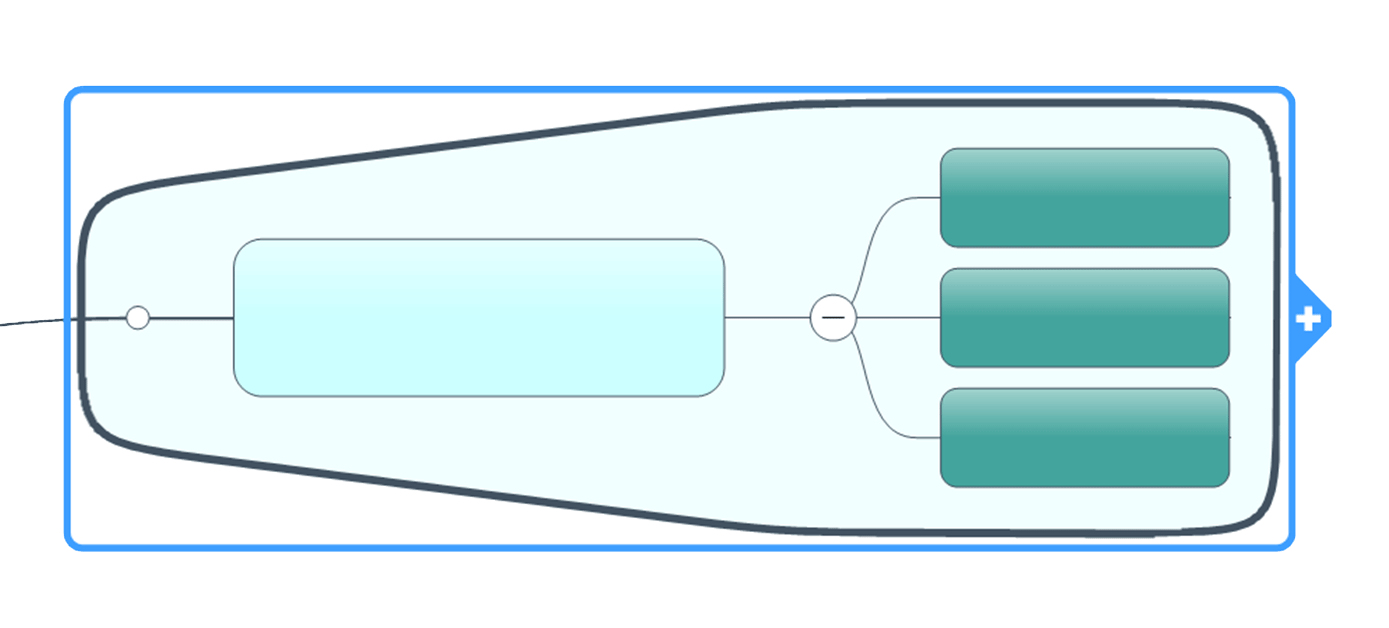
|
The selected boundary with blue topic
frame and Quick Add tab.
Click the boundary's Quick Add tab to add a
callout topic. |
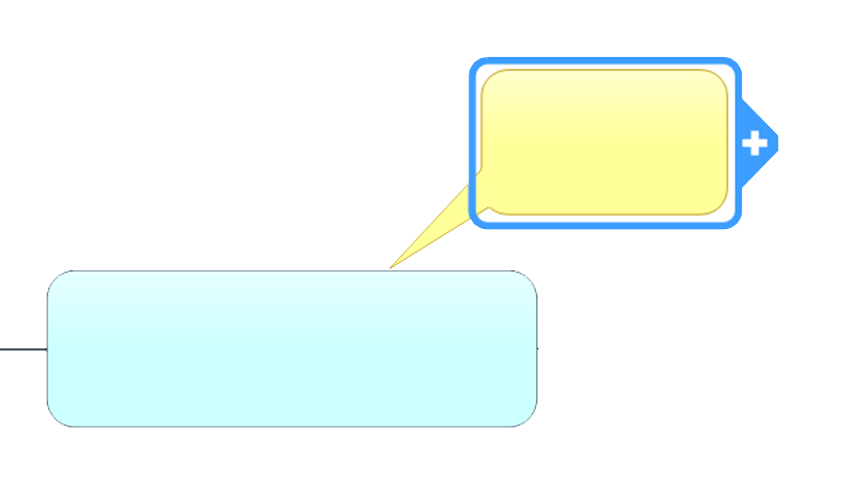
|
The selected callout with blue topic frame
and Quick Add tab.
Click the callout's Quick
Add tab to add subtopics (children) topics |
 Read Note
Read Note
Create
topics using menu commands
On the Home or Insert
tab, in the Add Topics group,
do one of the following to create
a topic:
| Click New
Topic to add a topic at the same level as the currently
selected topic - a sibling topic. (If the central topic is selected,
a main topic is created.) |
Or |
Click
the New Topic arrow to
add a topic above the current topic (Add
Topic Before) |
| Click
New Subtopic to add a
topic at the level below the currently selected topic. (If the
central topic is selected, a main topic is created, otherwise,
a subtopic is created.) |
Click Floating,
and then click on the map background where you want to add the
topic. |
| Click
Callout to add a callout
to the current topic. |
Or on the Insert tab,
in the Add Topics group:
Enter topic text
When you create a topic, a placeholder topic appears, and is automatically
selected.
Type the text for the new
topic and press ENTER.
To create a line break
within the topic text hold SHIFT and press ENTER.
These additions
▼ to your Central Topic can help set the theme
for your map.
Add
the date and / or time to a topic
You can add the date and / or time to any topic on the map. This information
is most typically added to the central topic to indicate when the map
was current. You may also insert the dates and times in topics to indicate
when they were added or the date of an event.
Select the topic (info is
added in place of the default topic text, or at the beginning of existing
text), or select a location within the topic text.
On the Insert
tab, in the Topic Elements
group, click the Date & Time
pull-down.
Then, either:
| Select
Insert Current Date &
Time to insert the date and time using default formatting. |
Or |
|
| Select Insert
Date & Time for more options |
|
 Read Hints
Read Hints
 Read
Hint
Read
Hint
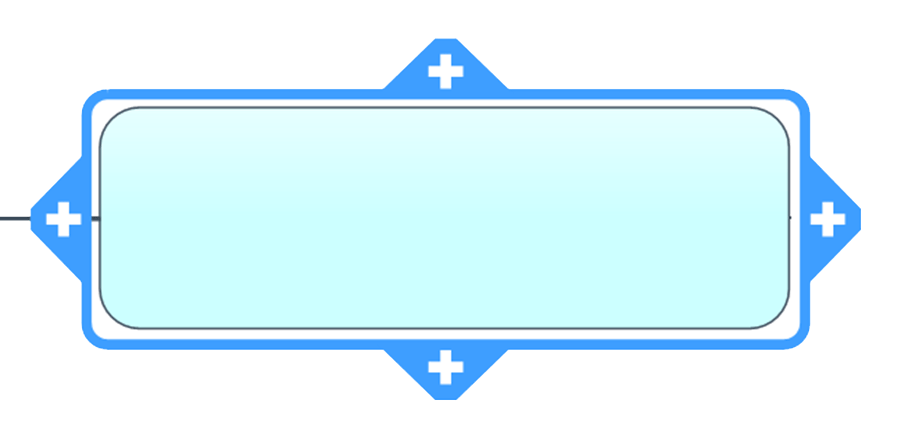
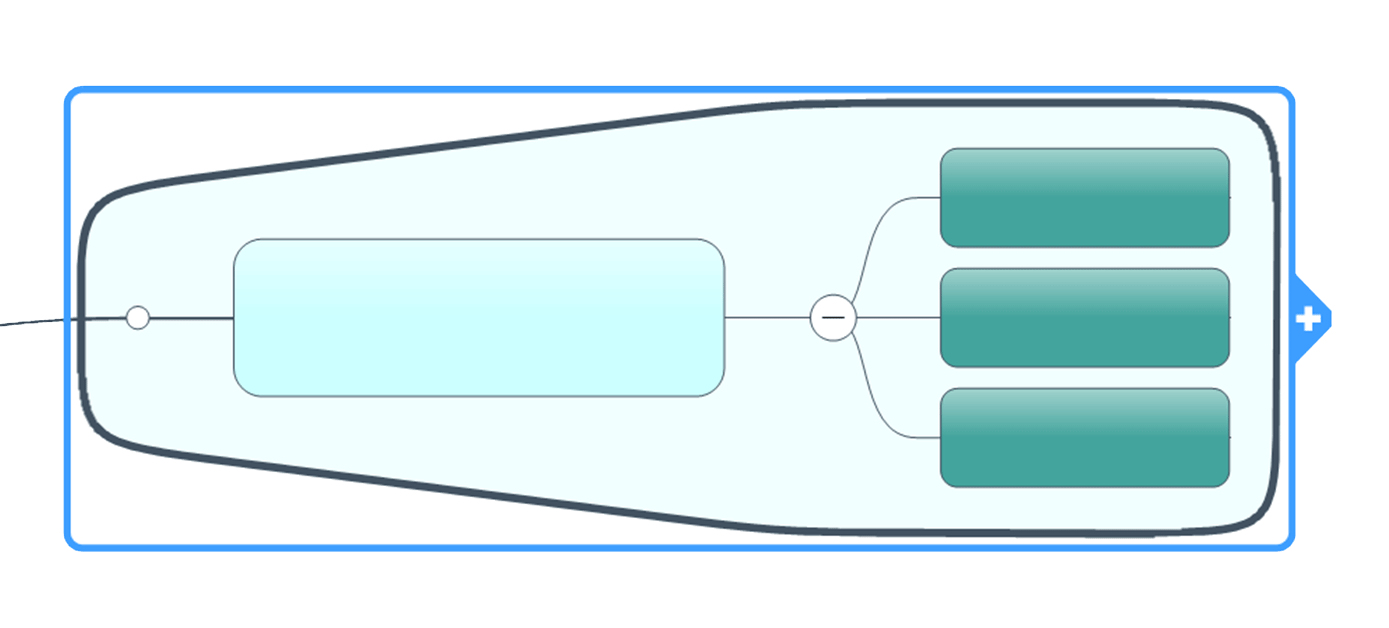
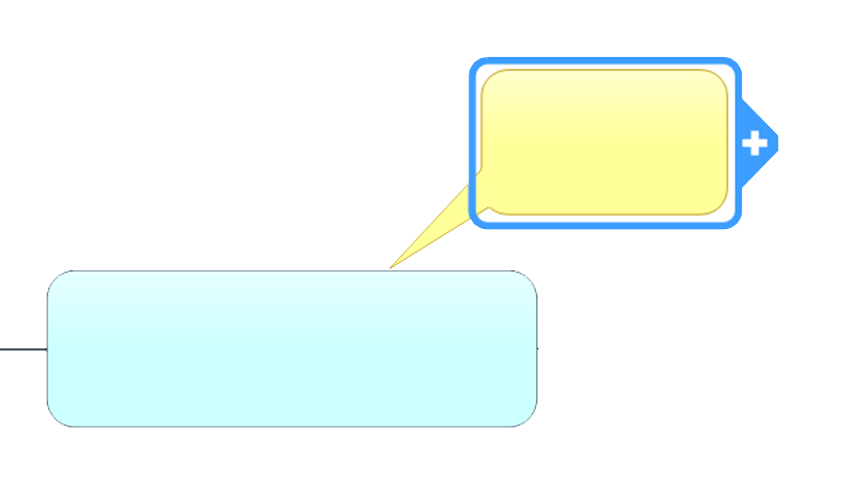
 Read Note
Read Note